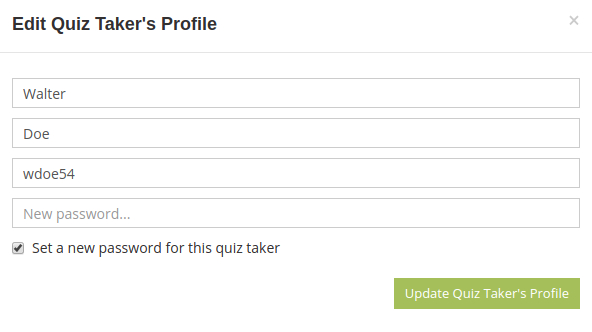Having created an exam or a quiz in your HmmQuiz account, you also need to create quiz taker accounts for those who will be taking your test.
HmmQuiz supports two types of test taker accounts — with email addresses and without them.
We already discussed why and how to create test taker accounts with email addresses in the article Add Test Takers with Email Addresses.
Now let’s take a look at the reasons you might have to create quiz taker accounts without email addresses, and then learn how it can be done in HmmQuiz.
When you create test taker accounts that don’t have email addresses, it gives you the following advantages.
- The most obvious advantage — your test takers don’t need to have an email account. It makes your quizzes and exams available to a broader audience, especially to those who are not experienced enough or don’t feel comfortable enough with modern technologies.
- It’s easier for you to create such accounts, because you only need to enter the test takers’ first names and last names. HmmQuiz will automatically generate for them unique usernames, like csmith for a user with the name Carol Smith, and very strong passwords, like h5Ckq7nFsZ.
- You don’t depend on email messages deliverability. Even though usually it’s not a problem, in some rare cases email messages just cannot reach the mailbox they were sent to for various technical reasons. It can be a nuisance if you want to create a quiz taker account with an email address, but the person you create this account for doesn’t receive an automatically sent message necessary to complete their test taker account registration process.
- It is also more convenient to use quiz taker accounts without email addresses when all the test takers come to your classroom or to your office to take the test, which means there’s no need for your test takers to use their own devices (computers, smartphones) just to complete their HmmQuiz account registration, which is often necessary if you create accounts with email addresses.
How to create quiz taker accounts without email addresses
It’s very easy to create test taker accounts that doesn’t have email addresses. If you’re already logged into your HmmQuiz account, open the “Quiz Takers” section of the application, and click on the “Create Quiz Taker Accounts” button.
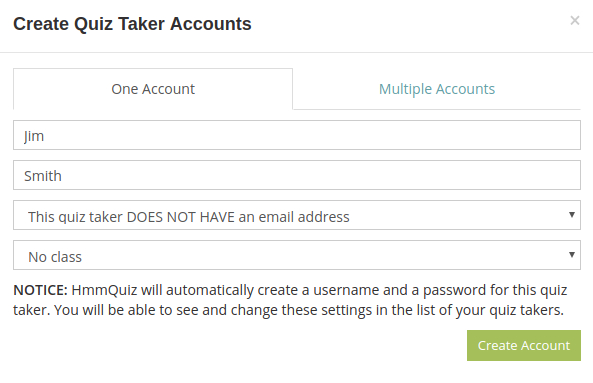
Then, if you need to create one test taker account, enter this person’s first name and the last name, and select the “This quiz taker DOES NOT HAVE an email address” option instead of the “This quiz taker has an email address” option selected by default. When everything is ready, simply click on the “Create Account” button.
If you need to add several dozen or a hundred test takers, creating their accounts one at a time would be too tiring and burdensome. HmmQuiz has a better option for such cases — you can create multiple test taker accounts at the same time.
In order to do this, in the same modal window where you can create a single quiz taker account, go to the “Multiple Accounts” tab.
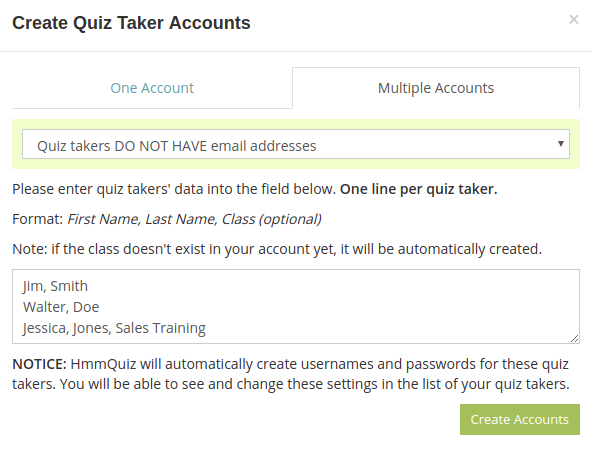
There switch to the “Quiz takers DO NOT HAVE email addresses” mode by using the dropdown menu at the top of the tab. Then enter your quiz takers’ first names and last names, separated by commas, into the form available in the modal window. This information must be entered in the following format (one line — one test taker):
Jim, Smith
Walter, Doe
Jessica, Jones, Sales Training
In the last example you can also see the class name added after the test taker’s last name (“Sales Training”). Each quiz taker has to be added to some class in order to be able to take tests in HmmQuiz. A class doesn’t necessarily have to be a group of quiz takers — you can create a class even for a single person.
When you add quiz taker accounts, creating classes is optional — you can always do it later. But if you already decided in which class each particular test taker must be included, it might be easier to enter the class name during the test taker account creation process. In this case, if the class with the name you enter here doesn’t exist, HmmQuiz will create it for you.
How to manage test taker accounts without email addresses
Since HmmQuiz automatically creates usernames and passwords for such users, you will need to give out this information to your quiz takers so that they could log into their accounts and start taking tests.
All the usernames and passwords for test takers without email addresses can be found in the “Quiz Takers” table in the “Quiz Takers” section of your HmmQuiz account. Passwords are stored encrypted, so in order to see them you’ll need to click on the “Show Password” button next to the username.
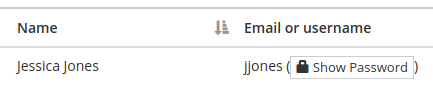
When you have a quiz taker’s username and password, you can print them out and give them to the person who has to use them.
If you have many quiz takers without email addresses, it would be too difficult and time-consuming to copy and save all usernames and passwords one by one. There’s a much quicker and more elegant way of doing this in HmmQuiz.
Go to the “Classes” section of your HmmQuiz account and click on the “Quiz Takers” button in the “Classes” table, in the row with the class you want to assign your test to.
Then switch to the “Not in Class” tab and add to the current class all the test takers without email addresses you need to be there.
After that go back to the “In Class” tab and click on the “Save a file” button in order to download to your computer a file containing all the usernames and passwords for the test takers added to the current class.
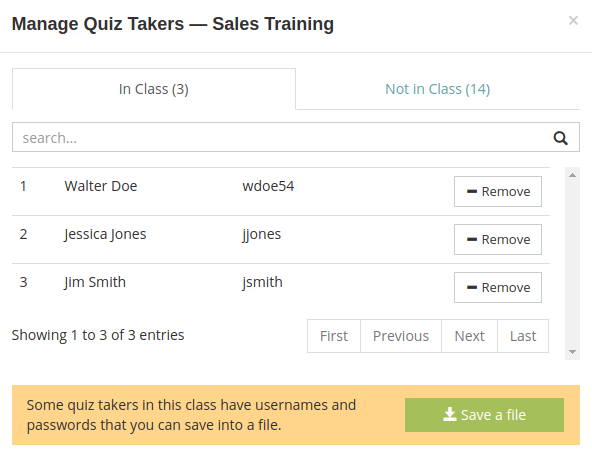
It will be a simple CSV file (CSV stands for Comma-Separated Values), which can be opened with any modern text editor, like Notepad for Microsoft Windows, or TextEdit for MacOS. If you prefer to work with a spreadsheet software like Microsoft Excel, such a file will look in it like a regular table.
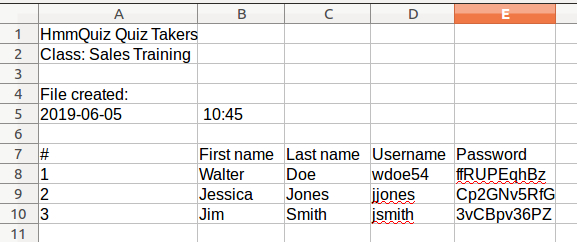
If necessary, you can manually change usernames and passwords generated by HmmQuiz. In order to do this, find the user you want to change the username or password for in the “Quiz Takers” table, and click on the “Edit” button.