When you already made your test in HmmQuiz, in order to make this test available to the people that have to take it, you need to create HmmQuiz accounts for them first.
There are two options for the quiz taker accounts creation in HmmQuiz:
- you can add accounts for users that have email addresses;
- you can add accounts for users that don’t have email addresses (or, maybe, they have them, but still prefer not to use them for tasks related to taking tests).
Each of these options gives you some advantages the other option doesn’t.
Here’s the list of main advantages you get when you create test taker accounts with email addresses.
- Quiz takers with email addresses set their passwords themselves. Often it is more convenient way to manage user accounts than when accounts, including passwords for them, are completely created by an administrator (even if the application helps an administrator generate usernames and secure passwords, as HmmQuiz does);
- Users with email addresses can easily reset their passwords when they forget them. All they need to do in such a case is to follow the link they receive in the email message after the password reset is requested.
- Quiz takers with email addresses can get email notifications when they have tests assigned to them.
The list of advantages of creating quiz taker accounts without email addresses is available in another article, Create Quiz Taker Accounts without Email Addresses.
How to add test takers with email addresses
In order to create test taker accounts with email addresses, log into your HmmQuiz account, go to the “Quiz Takers” section of the application, and click on the big green button “Create Quiz Taker Accounts”.
In the new modal window you have two options: you can create one quiz taker account or multiple quiz taker accounts at once.
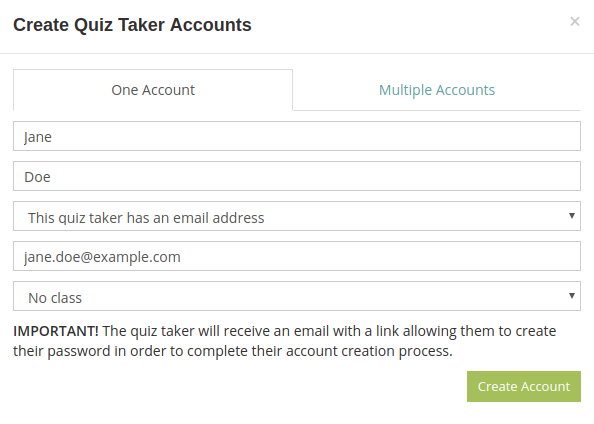
If you want to create only one account, on the “One Account” tab, which is active by default, enter your test taker’s first name, last name, email address, and click on the “Create Account” button. Here you can also add this user to one of the classes which you will assign your test to, but if you don’t want to do it right now, it can be easily done anytime later (see the step #13, “Add quiz takers to the class”, in our big article Make a Test Online with HmmQuiz).
If you’d like to create multiple quiz taker accounts at the same time, go to the “Multiple Accounts” tab, and enter your quiz takers’ data into the large text field. If should be entered like this (one line per quiz taker):
John, Doe, john.doe@example.com
Jane, Smith, jane.smith@example.com, Math 101
Michael, Doe, michael.doe@example.com
In the second line of this example you can see a class name added after the email address. It is optional, but if you do this and your HmmQuiz account still doesn’t have a class with such a name, the app will create it and add this quiz taker into this class automatically.
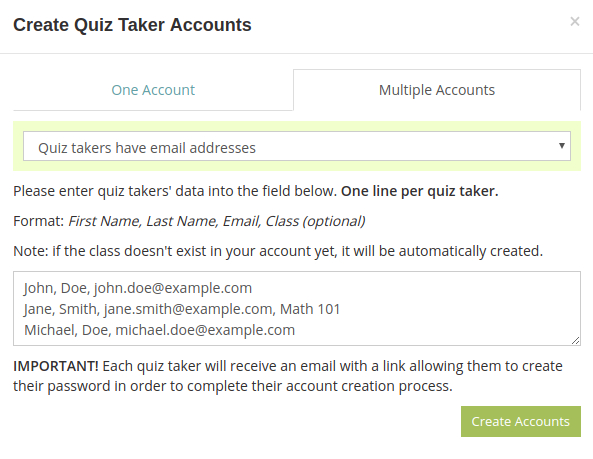
You can create simultaneously as many quiz taker accounts as you need, provided their number doesn’t exceed your HmmQuiz subscription plan limit.
Once the test taker accounts with email addresses are created, these users will receive email messages from HmmQuiz inviting them to complete their HmmQuiz accounts registration process by setting their passwords.
If some of your quiz takers experience difficulties with email messages deliverability, it might be easier to create for them quiz taker accounts without email addresses.