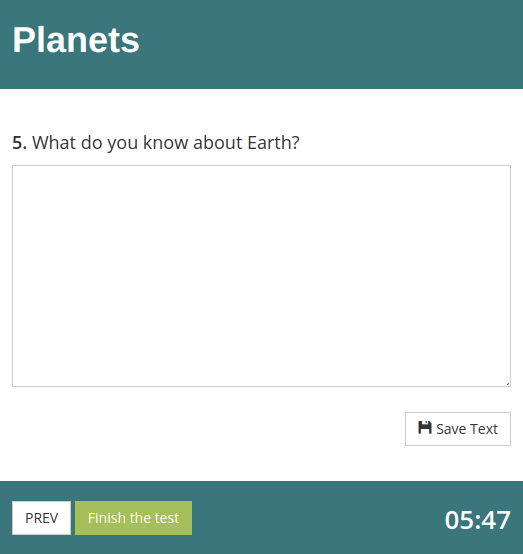In HmmQuiz you can create online tests with many types of questions. The most popular of them, of course, is the multiple choice question type. But sometimes you need something more than any MCQ can offer you. This is when you might be interested in creating a fill in the blank quiz.
The main, so to speak, “weak spot” of multiple choice questions is that even when test takers don’t know the correct answer, it’s possible for them to simply guess it, or even select it at random.
When you’re offered to make a choice from a given set of options, the chance of making the correct choice is pretty high even for those who don’t know anything about the topic they are asked about.
For example, if your multiple choice question has 4 answer options, there’s always at least 25% chance to successfully give the correct answer. That might be too much if you need 100% guarantee that your test takers know what the correct answers is.
In such cases the best solution is to use question types that don’t show test takers any answer options, so they have to enter the answer on their own instead. Fill in the blank questions are the most interesting type of such questions, and you can easily create the question of this type in HmmQuiz.
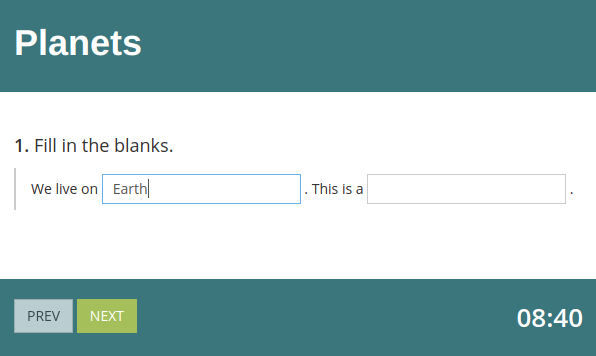
How to create a fill in the blank quiz in HmmQuiz
In order to create a fill in the blank quiz in HmmQuiz, follow the next steps.
- Create a HmmQuiz account or log into your HmmQuiz account if you already created it earlier.
- Click on the “Create Test” button in the “Tests” section of your account.
- Fill out the “New Test” page according to this guide.
- Click on the “Save & Add First Question” button.
- On the “New Question” page select the “Fill in the Blank” question type.
Now you are ready to start adding fill in the blank questions to your test.
Scroll down to the “Exercise” section of the “New Question” page. There you’ll see the large text field where you can enter the text of your question with all the blanks, and the instructions explaining how to do it above.
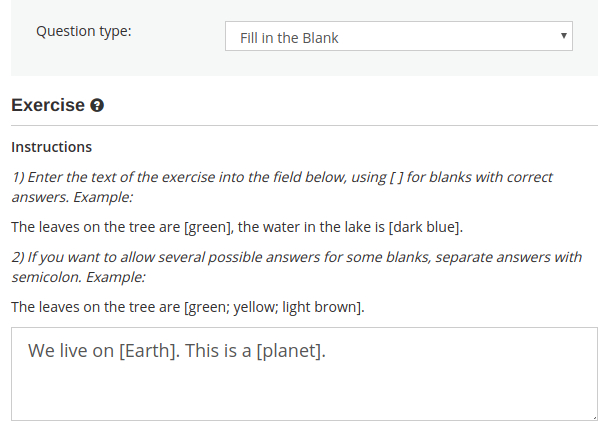
Enter the text of the exercise with square brackets — [ ] — for blanks with correct answers. For example: The leaves on the tree are [green], the water in the lake is [dark blue].
If you want to allow several possible answers for some blanks, separate answers with a semicolon. For example: The leaves on the tree are [green; yellow; light brown].
When everything is ready, click on the “Save & Close” button or use the “Save & Add Another Question” button.
Additional settings for the fill in the blank question
All the question types in HmmQuiz allow you to add an image to the question or to embed a YouTube video. It is always recommended to do it, if possible, in order to make each question standing out from the others.
But when you create a question that requires that test takers enter text from their keyboards, it’s even more important not to forget to check the “Ignore letter case” checkbox. Otherwise the application will consider words like “word”, “Word”, or “WORD” completely different.
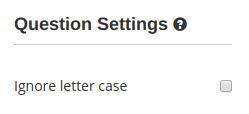
So, unless you need to create an English grammar quiz, or some other exam where the correct usage of capital letters and small letters is something you also want to test, it usually makes sense to use the “Ignore letter case” feature.
Typical issues with the fill in the blank questions in online exam software
When you create a fill in the blank quiz in an online testing tool, it’s always important to take into account how such tools work.
In order to decide whether your test taker gave the correct answer, an online exam software compares this answer with the answer (or answers) marked as the correct one by you when you created the question.
But the very nature of the fill in the blank questions is that quiz takers can enter literally anything in the input field.
Since the human language is flexible and complex enough to allow for expressing the same ideas with completely different words, it’s possible that the test taker gives the correct answer but uses words different from those you chose to mark as the correct ones in the question settings.
In such a case, as a result, even though the answer given by the person who took the test was completely correct, it will be inevitably marked as wrong by the online testing tool when it automatically checks the answers once the test is over.
Thankfully, all of this is absolutely not a problem if you use HmmQuiz.
HmmQuiz is fully prepared for the flexibility of fill in the blank questions
- In HmmQuiz you can provide as many alternatives for the correct answers as you want. For example, if you know that your test taker’s answer might contain one or two words (like “computer” or “personal computer”), you can enter both of these options as correct answers in the question settings if they are essentially the same in the given context and neither of them is wrong.
- Besides entering the question body with blanks to fill, in HmmQuiz you can also provide custom instructions instead of the default “Fill in the blanks” message. In these instructions you can specify what exactly you expect as an answer. For example, you can explain that you expect the answer which consists of two words (but doing this it’s important to ensure that you don’t make the correct answer too obvious).
- Even if your test takers give the answers that you couldn’t think of in advance and prepare for in the question settings, and, because of this, the application grades as wrong some answers that you would rather accept as the correct ones, you can always overwrite an automatic grade with the manual grading feature of HmmQuiz.
With all of these features you can use the full power of the online testing tool combined with the unlimited flexibility the great fill in the blank quiz can have.
Similar question types in HmmQuiz
Besides the fill in the blank question type, in HmmQuiz there are two other question types that allow you to get answers from your quiz takers in a similar way.
Type in the answer questions might be the best choice when you need a test taker to enter a short answer to some specific question, like “What planet do we live on?” — “Earth”. This question type can also be used for more complex questions, requiring several answers, including questions requiring several answers given in particular order.
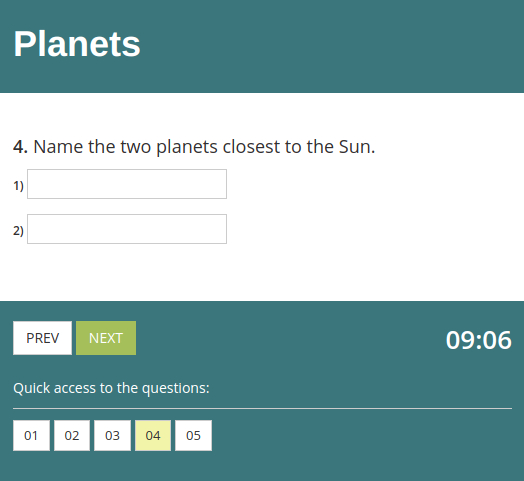
Free text questions allow quiz takers to enter long texts, like essays. When the test is over, free text questions must be graded manually by an administrator or an instructor who created this test or scheduled it.