Online Class Software to Give Quizzes and Exams
Online class software HmmQuiz gives teachers and tutors the possibility to make online tests and quizzes for their classes. Thanks to this, students can take such tests from anywhere in the world, using their favorite gadgets. All your tests will be available to them at their fingertips, just a few clicks or taps away.
With many options, including different types of questions, in HmmQuiz you will find a flexible digital workspace for your online classes.
Try For Free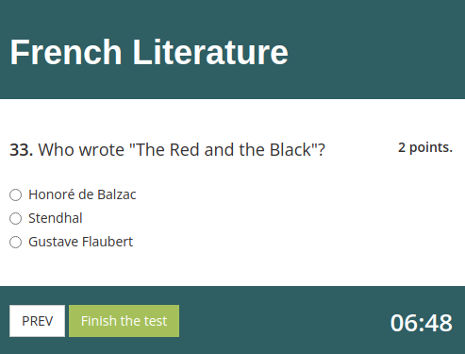
Why to use HmmQuiz as online class software for testing
One of the key functions for online class software is to provide educators with the environment for administering online quizzes for their students.
HmmQuiz is a solution that was built specifically for this kind of tasks. In this online software, you can create classrooms for your quiz takers, so that you could easily schedule all the tests for each group of students.
To ensure that all the students know about the upcoming tests, with this online class software you will need to just click with a mouse twice to send them notifications through email. Having received such messages, students will immediately know about new tests assigned to them and won’t miss an important assessment.
When students take an exam on HmmQuiz platform, in most cases their tests will be graded automatically, and they will receive their scores immediately. With technology making it possible, students won’t have to be waiting for their grades until after a long holiday weekend if the test took place right before it.
Such a timely feedback can help improve students’ learning efficiency, because quiz takers won’t lose time without knowing where they stand academically according to the latest testing session.
Since online class software HmmQuiz can be opened on any device, whether it’s a laptop or a smartphone, this app can also be used by students who don’t have a computer at home.
Also, as it only needs a web browser to be accessed, everyone will have an equal opportunity to take the test, without being restricted by a requirement to have some specific and expensive device, such as iPad.
Classroom maker in HmmQuiz
A class in this online software is a virtual group of students. Functionally, it’s a space you can add your test takers into before assigning an exam to them, which means that essentially a class is the same as a classroom. Therefore, to use a classroom maker in HmmQuiz follow the next steps.
Go the “Classes” section of your HmmQuiz account.
Click “Create Class”.
Enter the name for a classroom you’d like to make. As a class name you can use anything that will help you identify and manage a specific group of quiz takers. It’s worth mentioning that the name of the class will be visible only to you, as an instructor, and other instructors that you will add within your HmmQuiz account. The students that you will include into this class won’t have access to this information.
Select a category for the class. In this classroom maker it can be a subject, like “Spanish Language”, the level of the class, or anything else. If you don’t need to establish a specific structure of categories, you can use the default category, “General”.
Click “Create Class” to save it with the current settings.
Sometimes HmmQuiz users make separate classrooms for a single student (for example, to give them an individual assignment). In this case the name of the quiz taker is usually used as a class name.
How to manage your class with HmmQuiz software
When the class is created, you will have the following set of buttons to manage it:
“Quiz Takers”. Click on this button to open an interface which you can use to manage students in the given classroom. This interface will consist of two tabs, “In Class” and “Not in Class”. When the class has just been created, all your students will be available on the second tab. If you still hasn’t added quiz takers to your HmmQuiz environment, you can use a button in the bottom right corner to create accounts for them first. Then use “Add” button to include a student into a class, and “Remove” button to exclude them from a specific classroom they were previously added into.
“Edit”. This button opens the exact same window you used when initially created a class. Therefore, here you can easily change all the settings you created this classroom with.
“Delete”. Use this option to remove the class from your HmmQuiz account. When you do this, it will delete only the classroom itself. All accounts for students that were included into this class won’t be affected by this action, except that this class will be removed from their profiles as well.
“View”. Click this button to go to see results for all the tests that were scheduled for this class.
Additionally, next to these buttons, you’ll find information about the number of test takers currently included into each virtual group of students, and the title and the date of the last test that successfully finished in this classroom.
Three types of users for testing classes online
There are three types of accounts that can be created for users in HmmQuiz for testing classes online:
administrators;
instructors;
quiz takers.
After you create your HmmQuiz account, you will be an administrator of your HmmQuiz environment. In fact, you will have a role of a super administrator. There can only be one administrator of this type in each HmmQuiz environment that is created using this link.
A super administrator can perform any action possible in this online testing software, from preparing tests to creating user accounts for other types of users.
An administrator is a person who has full access to the features available to a super administrator. But an administrator cannot delete or edit super administrator’s account, while the super administrator doesn’t have such limitations when it comes to managing accounts of other administrators in their HmmQuiz environment.
An administrator in HmmQuiz can set up a test and a virtual classroom for a course or a subject. They can also edit or delete existing tests, including those that were created by a super administrator.
Instructors manage online classes, quiz takers take tests
An instructor in HmmQuiz is someone who manages creation, editing, and deletion of virtual classrooms, tests, and quiz taker accounts. They cannot edit or delete tests or other items created by other instructors or administrators.
Similarly to administrators, instructors can schedule testing online for classes they can have access to on the platform. There are no restrictions for them when it comes to using tests, classes, and quiz taker accounts created by administrators or other instructors. In other words, they can use them, they just cannot modify or delete them.
Students in HmmQuiz can only take tests and view their own results. They cannot create, edit, or delete any classrooms or tests. They also cannot change their names, usernames, or emails. Only administrators and instructors can do that in this online class software.
At the same time, if a quiz taker’s account was created with their email address, a student can set and, if necessary, reset their password.
If quiz taker accounts without email addresses are used, then it’s an instructor who sets and resets passwords for students.
All three types of accounts have access to the same version of the application, but their user interfaces have some differences.
For example, instructors won’t have an “Instructors” section in their interface. Additionally, buttons for all forbidden actions, such as deletion of other instructor’s tests, will be disabled.
Students will see the most simple version of the interface, which contains only elements necessary for them to take tests and view results. So, there will be only a schedule with available tests and a section with their own results for them to use.
Choose HmmQuiz as your software for online classes:
✔15-day FREE trial period
✔no credit card details required to create an account
✔from $9 per month after the trial period
Sign Up